Second Review
Reports > Eligibility > Second Review
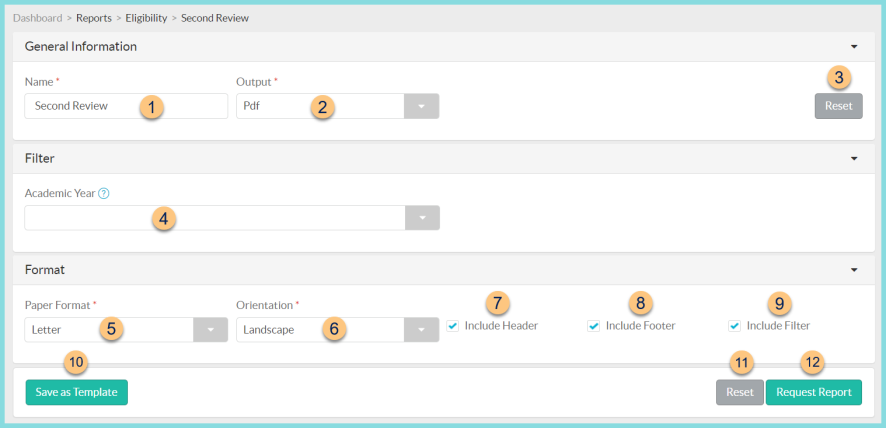
-
Name - enter a report name
Default: Second Review -
Output - select output format (Html, Pdf (default))
Template (not pictured) - select a report template -
Reset - click to reset to default options
-
Academic Year - filter by academic year
-
Paper Format - choose a paper format (CR80, Legal, Letter (default))
-
Orientation - choose orientation (Landscape (default), Portrait)
-
Include Header - check to include report header
-
Include Footer - check to include report footer
-
Include Filter - check to include selected filters
-
Save as Template - click to save the selected filters and columns as a template
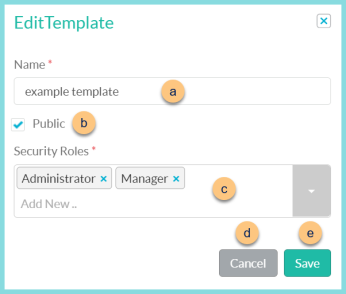
-
Name - enter a template name
-
Public - check to make the template available to other users
-
Security Roles - select the security roles that can access a Public template
-
Cancel - click to return to the previous screen without saving the template
-
Save - click to save the template
-
Reset - click to reset to defaults
-
Request Report - click to request report
Note: Report will appear in the bell icon when complete
Second Review Report Format
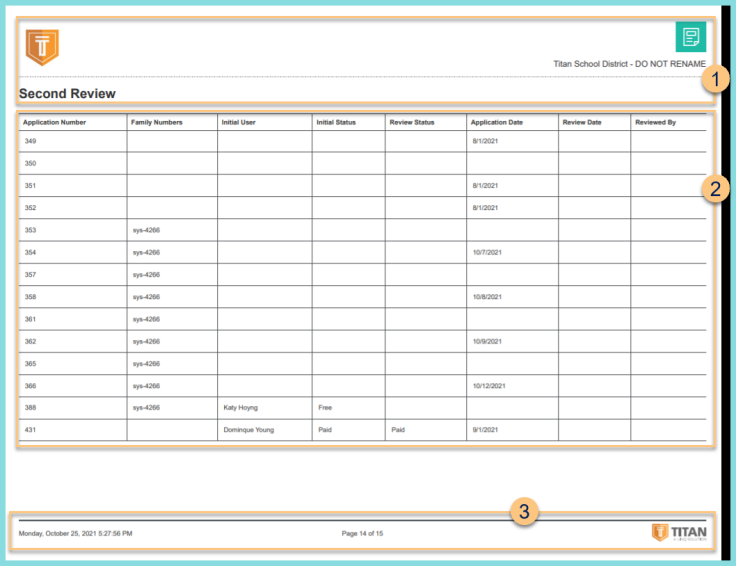
-
Header - notice the District Logo, Report Title, and District Name.
-
Details - notice the application number, family numbers, initial user, initial status, review status, application date, review date, and reviewed by user.
-
Footer - notice the date and time the report was requested, pages, and TITAN logo